Once you’ve started a trial with alby, you can start adding alby Experiences to your Shopify theme.
Experiences let your customers interact with alby through floating chats or static conversation widgets, both of which can be customized to match your site's design.
There are five different Experiences available for Shopify users to add to your site as you see fit. You can choose as many as you need:
- PDP (Product Detail Page) Widget
- PLP (Product Description Page) Widget
- Single Button
- Conversation Prompt
- Chat
The chat is slightly different from the other widgets because it provides customers with an AI shopping assistant that follows customers across your website. It keeps alby compact on the page to maintain focus on products, expanding only when clicked. The chat can be configured with or without another widget, and is embedded via the Shopify App Embed, rather than being dragged into a page via the editor.
For more information on setting up the chat, see Set up chat.
| PDP Widget | PLP Widget | Single Button | Conversation Prompt | |
|---|---|---|---|---|
| Description | Uses product information to generate top consumer questions about each product. Customers can click a prompt to get the answer to that question. | Appears on collection or category pages where multiple products are displayed. Customers can get quick information about products before clicking through to individual product pages. | Launches the alby chat, giving customers the option to ask questions and learn more about your products. | Provides a text box for customers to ask any question about the product, with alby responding via the chat. |
| Displays pre-generated questions | Yes | Yes | No | No |
| Allows freeform questions | Yes | Yes | No - freeform questions available when chat is launched | Yes |
| Requires configuration of the alby chat. | No | No | Yes | Yes |
Once you’ve decided which widgets you want to add to your store, you should configure them in the alby dashboard. See Add an alby Experience to your site for more information on the settings and configurations of the individual widgets.
Set up an Experience
Prerequisites
To set up an Experience, make sure you have your Widget ID ready. Widget IDs are unique identifiers that help track and manage specific widget instances across different pages and templates.
This can be found in the Embed menu when setting up a widget.
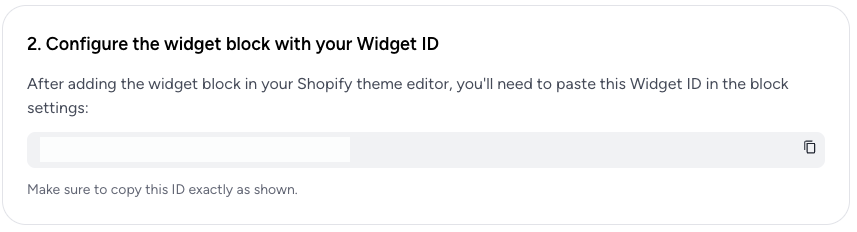
Setup steps
- From your Shopify portal, select Themes > Customize.
- From the Home page drop down, select Products > Default Product.
- Hover to where you want to place the alby widget and select Add section.
- Select Apps > alby.
- Choose your Experience, either PDP Widget, Single Button, or Conversation Prompt.
- Enter the Widget ID.
- Click Save.
If the widget doesn't appear in the preview, you may have to refresh the page.
Set up chat
The chat is embedded via the Shopify App Embed and must also be set up in the alby dashboard.
First, follow the instructions in Add an alby Experience to your site to set up your Chat instance. Chat differs from the widgets in that you only set up one chat, and that chat is used across your whole site.
Once you’ve customized the appearance and behavior of your chat in the dashboard, follow these instructions to enable it on your site:
- From your Shopify portal, select Themes > Customize.
- In the theme editor, navigate to App embeds
- Enable the alby Chat app.
Once enabled, the chat widget will appear on your store automatically.